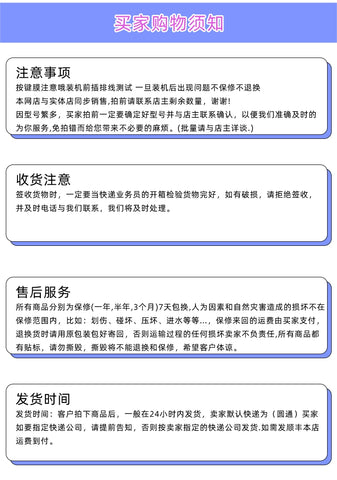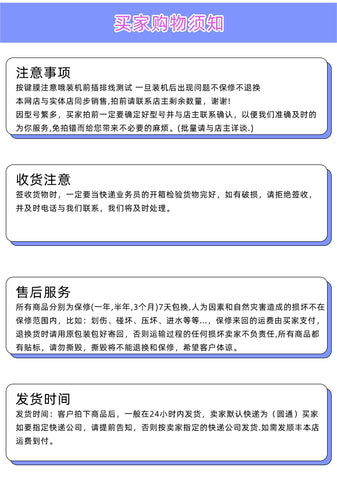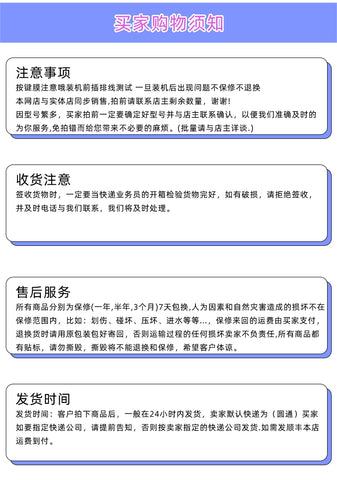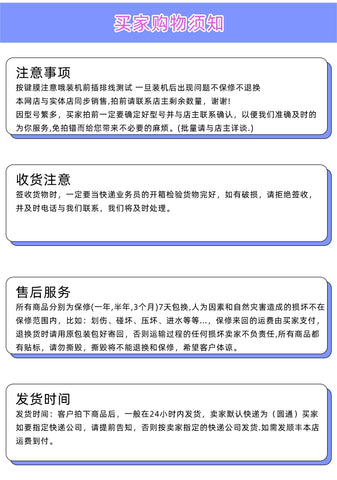Printing machine/Bearing milling machine/Circuit board drilling machine/Glass edger Display maintenance GBS-8219 genuine
For more successful solutions for RGB to VGA industrial converter GBS-8219, please contact us



Product interface structure diagram

The above interface is introduced as follows:
DC12V: Power input, DC 12V voltage, current 1A or above.
MENU, +, -: Device adjustment menu keys, +, - keys to move the cursor up and down or modify the value.
VGA OUT: Standard VGA signal output interface, directly connected to LCD or VGA devices.
VIDEO IN: 9-pin signal input interface, connecting the original signal output by industrial and other equipment.
V: field synchronization signal.
H/CS: line synchronization signal, or compound synchronization signal.
R/Pr: red signal, or color difference PR signal.
G/Y: Green signal, or Y signal with color difference.
B/Pb: Blue signal, or Pb signal with color difference.
RUN: Equipment operation indicator.
Among them, 9 pins or BNC mode input, you can choose one of them.
9-Pin signal input port definition
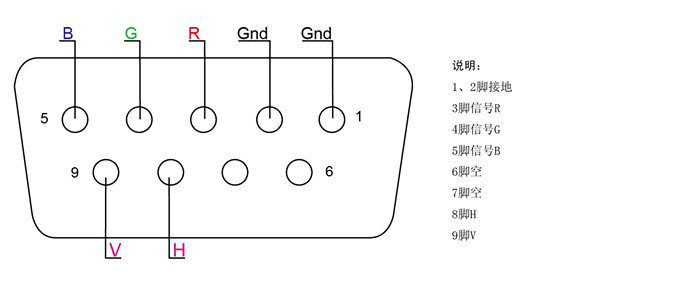
Video signal input method



GBS8219 Menu Item Definition

1. Horizontal position: This item can adjust the horizontal start position of the video display.
2. Horizontal size: This item can adjust the size of the video display width.
3. Vertical position: This item can adjust the vertical start position of the video display.
4. Vertical size: This item can adjust the size of the video display height.
5. Phase adjustment: This item can fine-tune the phase of the video source.
6. Video source type: This item is selected by the user to enter the video source type (RGB, or YUV). If the user selects the wrong video source, the video display color may be incorrect.
7. Synchronization signal: This item automatically recognizes the synchronization signal of the input video and can also be adjusted by the user.
8. Input impedance: This item is selected by the user to have an input impedance of 75 ohms or 750 ohms. If the input resistance is large, the brightness will be large.
9. Scanning method: This item allows the user to select whether the input video information is interlaced or progressive.
10. Exit and save: After the user adjusts all parameters, exit and save all parameters.
If you don't press any key for 11 or 15 seconds, the menu will automatically save the current parameters and exit. (The OSD menu will appear when there is no signal source input)
GBS 8219 Key operation definition
1. Enter the general settings menu: press the menu key once.
2. Enter the advanced settings menu: press and hold the menu button for 5 seconds.
3. Move the cursor down: press the + key.
4. Move the cursor up: press the - key.
5. Select the current item: press the menu key
6. Exit the current project: Press the menu key
7. Modify the selected item: + or - key.
GBS 8219 menu adjustment order
Step 1: After connecting the signal, if there is no display or the display color is incorrect, adjust the video source type item to be consistent with the input video signal type, and the color will be displayed normally. (Options are: YUV color difference, RGB (D) digital TTL signal, RGB (A) analog signal)
Step 2: The system can automatically identify the synchronization signal. If the image color display is normal after adjusting the first step, there is no need to manually adjust this item; if the image distortion occurs, you need to manually adjust the synchronization signal to be consistent with the synchronization type of the signal source, and the screen can be displayed normally.
Step 3: If the screen display is elongated and overflows to the bottom of the screen, adjust the scanning method to: Progressive; if the vertical position is adjusted to the maximum, the image display still only accounts for half of the display, then adjust the scanning method to: Interlaced.
Step 4: Adjust the horizontal position, horizontal size, vertical position, and vertical size items to a satisfactory position.
Step 5: Input impedance, choose the input impedance that matches the signal source, choose 750 ohms, which is relatively bright. If you choose 750 ohms to be all white, you should choose 75 ohms.
Step 6: Phase adjustment. If there is a slight wavy jitter up and down the image, you can adjust this to match the phase of the input signal.
Step 7: Save and exit. Save all parameters on the menu and exit.

Related Products
in this collection
Recently Viewed Products
Hot Deals
Best Sellers
-
01
Original AA150XC01 display$125.65
$196.32
-
02

-
03
6AG1124-0QC02-4AX0 TP1500 LCD Display Screen For HMI Operator Panel Repair,New In Stock$249.95
$349.95
-
04
6AG1124-0MC01-4AX0 TP1200 LCD Display Screen For HMI Operator Panel Repair,New In Stock$229.95
$279.95
-
05
6AG1124-0MC01-4AX0 TP1200 Touch Screen Glass With Membrane Film For HMI Operator Panel Repair,New In Stock$34.95
$59.95
-
06
6AG1124-0JC01-4AX0 TP900 LCD Display Screen For HMI Operator Panel Repair,New In Stock$229.95
$279.95
-
07
6AG1124-0GC13-2AX0 TP700 LCD Display Screen For HMI Operator Panel Repair,New In Stock$199.95
$299.95
-
08
6AG1124-0GC01-4AX0 TP700 LCD Display Screen For HMI Operator Panel Repair,New In Stock$199.95
$299.95
-
09
6AG1124-0GC13-2AX0 TP700 Touch Screen Glass With Membrane Film For HMI Operator Panel Repair,New In Stock$19.95
$29.95
-
010

-
011

-
012

-
013

-
014

-
015

-
016

-
017

-
018